Faust on Windows
Requirements
Note
Windows 10 or later is recommended.
Before we can setup Eurorack-blocks, we will need to have on your system:
gitand in particular the Git Bash shell
If you are a developer, there is a chance that most of them are installed already.
In all cases, please make sure that the Python in use is not the one from the Windows Store.
Experienced developers might already have one (or multiple!) versions of Python installed. For Eurorack-blocks, please use at least Python 3.7.
For all the following commands, we will use Git Bash that comes included with git on
Windows.
Important
All commands are expecting the use of Git Bash. They are not compatible with Cmd or PowerShell.
Note
Please use the copy button on the top right corner of the following code blocks to copy/paste the commands in your terminal.
You can download Faust here. Please make sure to
follow their installation instructions. You want to make sure that the program faust
is in your PATH.
You can check your installation by trying the following commands, and checking it doesn’t return an error or something else than it version. Versions are shown here for a concrete example, they might be different on your computer.
MyPC:~ $ git --version
git version 2.41.0
MyPC:~ $ python3 --version
Python 3.11.4
MyPC:~ $ faust --version
FAUST Version 2.60.3
Embedded backends:
Embedded backends:
DSP to C
DSP to C++
...
Build with LLVM version 14.0.6
Copyright (C) 2002-2022, GRAME - Centre National de Creation Musicale. All rights reserved.
Cloning
Clone the repository. This will create a eurorack-blocks directory into the current working directory, with all dependencies.
MyPC:~ $ git clone --recurse-submodules https://github.com/ohmtech-rdi/eurorack-blocks.git
Will typically output:
Cloning into 'eurorack-blocks'...
remote: Enumerating objects: 14327, done.
...
Submodule path 'submodules/libDaisy/tests/googletest': checked out 'f5e592d8ee5ffb1d9af5be7f715ce3576b8bf9c4'
Submodule path 'submodules/vcv-rack-sdk': checked out '91fd742827c04d36ba9b0e5e179571e393682326'
Setting up
First change the current directory to eurorack-blocks:
MyPC:~ $ cd eurorack-blocks
Then install by running the script below:
MyPC:~/eurorack-blocks $ ./build-system/install.py
This will add the erbb script to your PATH, but the PATH will be set only for new terminals.
You can either close your current terminal and open a new one, or source the erbb environment
explicitly into your current shell session:
MyPC:~/eurorack-blocks $ source ./build-system/init.sh
Then:
MyPC:~/eurorack-blocks $ erbb setup
This will take a bit of time depending on your Internet connection.
erbb setup by itself is installing dependencies internally without modifying anything on
your system. If you delete the eurorack-blocks folder, boom, everything is gone.
You can now start to use eurorack-blocks 🎉
Testing a Sample
Let’s test a sample. We’ll use the Faust sample.
MyPC:~/eurorack-blocks $ cd samples/faust
MyPC:~/eurorack-blocks/samples/faust $ erbb configure
You can build and install the simulator module by running:
MyPC:~/eurorack-blocks/samples/faust $ erbb build simulator
ACTION Faust
ACTION UI
ACTION VCV Rack
COPY include/erb/vcvrack/resource/rogan.6ps.svg
...
LINK plugin.dylib
PACKAGE Release Flanger
INSTALL /Users/raf/Documents/Rack2/plugins-win-x64/Flanger/
You can then run VCV Rack and play with your module.
You can build the firmware by running:
MyPC:~/eurorack-blocks/samples/faust $ erbb build firmware
ACTION Faust
ACTION UI
ACTION VCV Rack
...
LINK Release/Flanger.elf
Memory region Used Size Region Size %age Used
FLASH: 77416 B 128 KB 59.06%
DTCMRAM: 0 GB 128 KB 0.00%
SRAM: 519736 B 512 KB 99.13%
RAM_D2: 16968 B 288 KB 5.75%
RAM_D3: 0 GB 64 KB 0.00%
ITCMRAM: 0 GB 64 KB 0.00%
SDRAM: 64 MB 64 MB 100.00%
QSPIFLASH: 0 GB 8 MB 0.00%
OBJCOPY Release/Flanger.bin
OBJCOPY Release/Flanger.hex
And so on. Please run erbb ... --help to navigate all different options.
For example erbb build simulator --help lists all options to build the simulator.
If you have Visual Studio Code, you can actually use those IDE to edit the Eurorack-blocks files if you wish. For this please follow the instructions in the respective chapters.
Testing in VCV Rack
In VCV Rack the Faust module will appear in the library when right-clicking in the rack empty space.
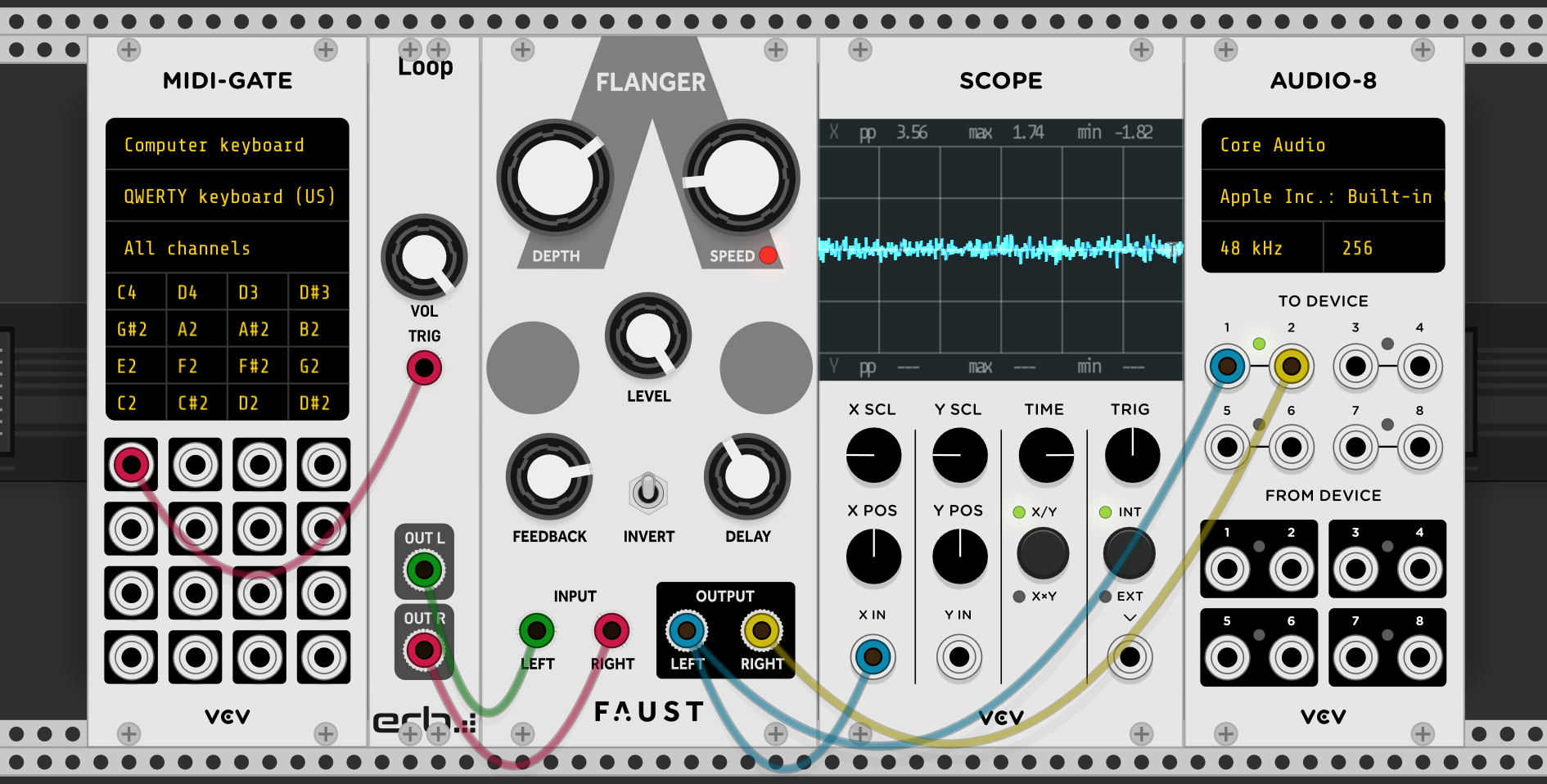
Important
Before starting to play with it, make sure to setup your audio device, and set the sample rate to 48kHz! This requirement will be explained later in the tutorial.

Maybe now is a good time to head over to Your First Module with Faust to learn more about the Faust integration in Eurorack-blocks.